Sage Intacct and Stripe Integration: A Comprehensive Guide
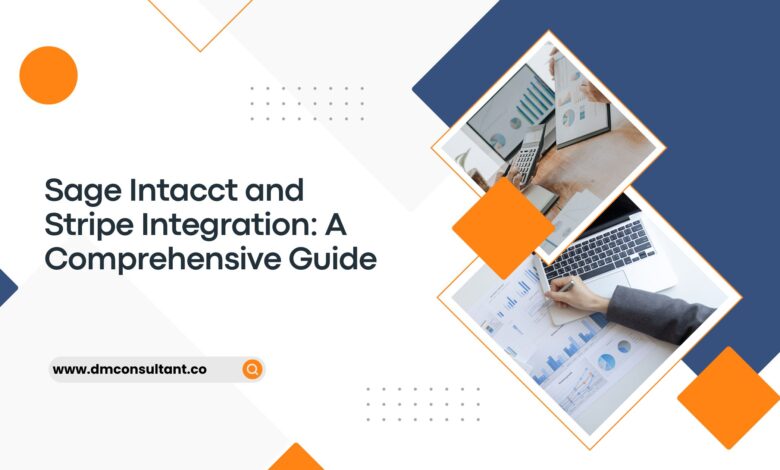
Integrating payment processing systems with accounting software is essential for modern businesses to ensure smooth financial operations. Sage Intacct, a leading cloud-based accounting software, offers robust capabilities for managing financials, while Stripe provides powerful payment processing solutions. Integrating these two platforms can significantly streamline your financial operations, enhance accuracy, and improve cash flow management. This guide will provide you with a detailed walkthrough of how to integrate Sage Intacct with Stripe, along with the benefits and best practices for maintaining a seamless integration.
Benefits of Sage Intacct and Stripe Integration
- Automated Payment Processing: Automatically record and reconcile payments processed through Stripe in Sage Intacct.
- Improved Accuracy: Reduce the risk of human error by automating data entry and transaction matching.
- Enhanced Reporting: Gain real-time insights into financial performance with integrated data from both platforms.
- Time Savings: Eliminate manual data entry and reconciliation tasks, freeing up time for strategic financial management.
- Better Cash Flow Management: Monitor and manage cash flow more effectively with real-time updates on payments and transactions.
Pre-requisites
Before starting the integration process, ensure you have the following:
- Sage Intacct Account: Active Sage Intacct subscription with administrative access.
- Stripe Account: Active Stripe account with API access.
- Integration Platform: Consider using an integration platform such as Zapier or a dedicated middleware solution to facilitate the connection between Sage Intacct and Stripe.
Step-by-Step Guide to Integrating Sage Intacct with Stripe
Step 1: Set Up API Access in Stripe
- Log in to Stripe: Access your Stripe dashboard by logging in with your credentials.
- Navigate to Developers Section: Click on the “Developers” tab in the top right corner.
- API Keys: Under the “API Keys” section, locate your Secret Key. If not available, create a new one.
- Copy API Key: Copy the Secret Key for use in the integration setup.
Step 2: Configure Sage Intacct for Integration
- Log in to Sage Intacct: Use your administrative credentials to access the Sage Intacct dashboard.
- Navigate to Web Services: Go to the Web Services section under the “Platform Services” menu.
- Create a New Web Services User: Set up a new user specifically for the integration with Stripe. Assign necessary permissions related to accounts receivable and payments.
- Generate Web Services Credentials: Save the Web Services user credentials (User ID, Password, and Company ID) for later use.
Step 3: Use an Integration Platform
While you can manually script the integration using APIs, using an integration platform can simplify the process. Platforms like Zapier, Workato, or custom middleware solutions are popular choices.
- Choose an Integration Platform: Select a platform that supports both Sage Intacct and Stripe.
- Create a New Zap/Workflow: Start a new workflow for connecting Sage Intacct and Stripe.
- Configure Triggers and Actions:
- Trigger: Set Stripe as the trigger app. Choose events like “New Payment” or “New Charge.”
- Action: Set Sage Intacct as the action app. Choose actions like “Create Payment” or “Record Transaction.”
- Map Data Fields: Map the relevant data fields between Stripe and Sage Intacct, such as payment amounts, customer information, and transaction dates.
Step 4: Test the Integration
- Run a Test Transaction: Process a small test payment through Stripe to ensure it is correctly recorded in Sage Intacct.
- Verify Data Sync: Check Sage Intacct to ensure the payment details are accurately captured and reconciled.
Step 5: Go Live and Monitor
- Activate the Integration: Once testing is successful, activate the integration to start the live data sync.
- Monitor the Integration: Regularly monitor the integration to ensure continuous data flow and resolve any issues promptly.
Best Practices for Maintaining Integration
- Regular Updates: Ensure both Sage Intacct and Stripe are updated to their latest versions to avoid compatibility issues.
- Data Accuracy: Regularly audit data entries to maintain accuracy and integrity.
- Security: Keep API keys and login credentials secure. Use multi-factor authentication where possible.
- Documentation: Document the integration setup and configuration for future reference and troubleshooting.
- Support: Have a support plan in place for handling any integration issues that may arise.
Conclusion
Integrating Sage Intacct with Stripe can significantly enhance your financial management capabilities by automating payment processing and ensuring accurate financial records. By following the steps outlined in this guide and adhering to best practices, you can achieve a seamless integration that improves efficiency, accuracy, and overall financial performance. Whether you opt for a manual setup or use an integration platform, the benefits of connecting these two powerful tools are well worth the effort.
FAQs: Sage Intacct and Stripe Integration
Q1: What are the main benefits of integrating Sage Intacct with Stripe? A: Integrating Sage Intacct with Stripe offers several benefits, including automated payment processing, improved accuracy by reducing manual data entry, enhanced financial reporting with integrated data, time savings from streamlined workflows, and better cash flow management through real-time transaction updates.
Q2: What do I need before starting the integration process? A: Before starting the integration, ensure you have an active Sage Intacct subscription with administrative access, an active Stripe account with API access, and, if using an integration platform, access to that platform (e.g., Zapier, Workato).
Q3: How do I obtain the necessary API keys from Stripe? A: Log in to your Stripe dashboard, navigate to the “Developers” section, and under “API Keys,” locate your Secret Key. If it’s not available, you can create a new one. Copy this Secret Key for use in the integration setup.
Q4: What permissions are required for the Web Services user in Sage Intacct? A: The Web Services user in Sage Intacct should have permissions related to accounts receivable and payments. This user will handle the data exchange between Sage Intacct and Stripe.
Q5: Can I manually script the integration using APIs? A: Yes, you can manually script the integration using the APIs provided by Sage Intacct and Stripe. However, using an integration platform like Zapier or Workato can simplify the process and reduce the potential for errors.
Q6: What events can I use as triggers in the integration? A: Common trigger events in Stripe include “New Payment,” “New Charge,” and other transaction-related events. These triggers can then prompt actions in Sage Intacct, such as “Create Payment” or “Record Transaction.”



