How to Design User-Friendly Web Forms
Understanding the Importance of User-Friendly Forms
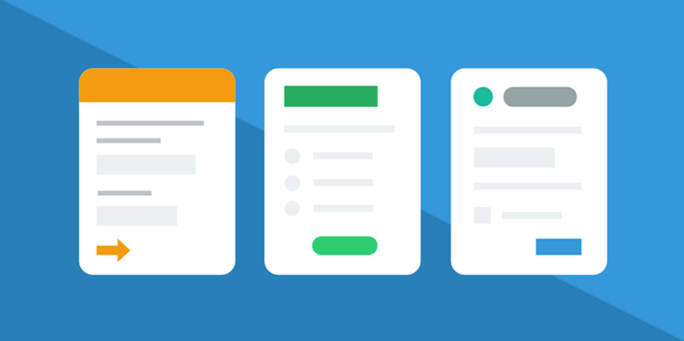
Creating user-friendly web forms is an essential aspect of web design. A well-designed form can significantly enhance the user experience, leading to higher completion rates and better data collection.
In this blog, we will explore in detail how to design user-friendly web forms and recommend ARForms, a powerful form builder plugin, to make the process easier and more efficient.
Understanding the Importance of User-Friendly Forms
Before diving into the design principles, it’s important to understand why user-friendly forms are crucial. Forms are the primary way users interact with websites to provide information, complete transactions, and communicate.
A poorly designed form can frustrate users, leading them to abandon the form and resulting in a loss of potential leads or customers. On the other hand, a well-designed form can streamline the user journey, making it easy and intuitive to complete tasks.
Principles of Designing User-Friendly Web Forms
1. Simplify the Form Structure
Keep It Short and Relevant: Only ask for the information you truly need. Long forms with unnecessary fields can deter users from completing them.
For example, if you’re creating a sign-up form, asking for a user’s name and email address might suffice; additional details can be collected later.
Break It Down: For forms that require a lot of information, consider breaking them into multiple steps or sections.
This approach, known as a multi-step form, makes the process seem less daunting and helps users focus on one part of the form at a time.
2. Logical and Clear Layout
Group Related Fields: Organize form fields into logical groups. For instance, in a registration form, group fields like personal information (name, email) separately from account details (username, password).
Use a Single Column Layout as part of ux design best practices. A single-column layout is generally easier to follow than multi-column layouts, enhancing the UI design of your form. It guides users naturally from top to bottom without confusion.
Visual Hierarchy: Use visual hierarchy to draw attention to the most important fields first, following design best practices. This can be achieved through size, color, spacing, or incorporating ux design principles.
3. Clear Labels and Instructions
Descriptive Labels: Each form field should have a clear and descriptive label to meet user needs. Avoid jargon and use plain language that users can easily understand.
Inline Instructions and Placeholders: Provide helpful tips and examples directly in the field as placeholder text or below the field as inline instructions. For example, for a password field, include requirements like “Password must be at least 8 characters long.”
Error Messages: Display error messages in real-time near the form field where the error occurred, adhering to form design best practices. Ensure the messages are specific and helpful, guiding users on how to correct their input, thereby enhancing the overall ux.
4. Make Forms Visually Appealing
Consistent Design: Maintain consistency in fonts, colors, and button styles throughout the form. This creates a cohesive look and makes the form feel like a natural part of your website.
Whitespace: Use whitespace effectively to avoid clutter and make the form easier to read. Proper spacing between fields can improve the overall usability of the form.
Responsive Design for online form ux.: Ensure your form is mobile-friendly. Many users access forms from their mobile devices, so the form should be easily navigable on smaller screens.
5. Enhance User Experience with Interactivity
Autocomplete and Autofill: Enable autocomplete and autofill features to help users complete a form more quickly. Browsers can remember previous entries, reducing the effort required to complete the form.
Progress Indicators to help the user understand their progress through the online form.: For multi-step forms, include a progress indicator to show users how many steps are left. This helps set expectations and can reduce abandonment rates.
Smart Defaults: Where possible, use smart defaults to pre-fill information based on user data or context. For instance, if the user is logged in, pre-fill their name and email address.
6. Ensure Accessibility
Keyboard Navigation: Make sure the form is fully navigable using a keyboard. Users should be able to tab through fields and submit the form without using a mouse.
Screen Reader Compatibility is crucial for enhancing ux design.: Ensure that your form is compatible with screen readers to improve ux. This involves using proper HTML tags and ARIA attributes to provide additional context for users with disabilities.
Contrast and Readability: Use high-contrast colors for text and background to ensure readability. Avoid using colors alone to convey information; instead, use text or symbols.
7. Prioritize Security and Privacy
Data Validation: Implement both client-side and server-side validation for each form field to ensure the data entered is accurate and safe. This prevents errors and protects against malicious input.
Secure Transmission: Use HTTPS to encrypt data transmitted between the user’s browser and your server to help the user feel more secure.
This is especially important for forms that collect sensitive information, adhering to form design best practices for user-friendly forms.
Privacy Notice: Include a privacy notice or link to your privacy policy near the form to help the user feel more secure. Inform users how their data will be used and reassure them that their information is safe.
Using ARForms for Easy and Effective Form Design
While the principles above are essential, implementing them can be time-consuming and technically challenging. This is where ARForms comes in.
ARForms is a comprehensive form builder plugin that simplifies the process of creating user-friendly forms. Here are some key features and benefits of using ARForms:
1. Intuitive Drag-and-Drop Interface
ARForms offers a user-friendly drag-and-drop interface that allows you to create forms without any coding knowledge, making it extremely easy to use. You can easily add fields, rearrange them, and customize the form layout to suit your needs.
2. Pre-Built Templates
The plugin includes a variety of pre-built templates for different types of forms, such as contact forms, registration forms, and surveys, to help you create effective and user-friendly forms. These templates follow best practices for usability, so you can get started quickly.
3. Advanced Field Options
ARForms provides a wide range of field options, including text fields, dropdowns, checkboxes, radio buttons, and more. You can also add custom fields to collect specific information relevant to your business.
4. Multi-Step Forms and Progress Indicators
Creating multi-step forms is easy with ARForms. The plugin allows you to break long forms into manageable sections and add progress indicators to guide users through the process.
5. Real-Time Form Validation
ARForms includes real-time form validation to help users correct errors as they fill out the form. This feature improves the accuracy of the data collected and enhances the user experience.
6. Responsive Design
Forms created with ARForms are fully responsive and look great on all devices. The plugin ensures that your forms are mobile-friendly and accessible to users on smartphones and tablets.
7. Integration with Popular Platforms
ARForms integrates seamlessly with popular platforms and services, such as MailChimp, PayPal, Stripe, and more, to help you create efficient and user-friendly forms. This makes it easy to connect your forms with your email marketing, payment processing, and CRM systems, streamlining the form completion process.
8. Enhanced Security Features
ARForms prioritizes security with features like reCAPTCHA integration, secure data transmission, and advanced validation options. These features help protect your forms from spam and ensure the privacy of user data.
Conclusion
Designing user-friendly web forms is crucial for improving user experience and achieving your business goals. By following the principles outlined in this blog—simplifying the form structure, using a logical layout, providing clear labels and instructions, making the form visually appealing, enhancing interactivity, ensuring accessibility, and prioritizing security and privacy—you can create forms that users will find easy and enjoyable to complete.
To simplify the process and ensure your forms adhere to these best practices, consider using ARForms.
With its intuitive interface, advanced features, and robust security options, ARForms makes it easy to create professional, user-friendly forms that meet your needs, adhering to the best practices for user friendly forms.
By investing time and effort into designing high-quality forms, you’ll not only improve user satisfaction but also increase the likelihood of form completion, leading to better data collection and higher conversion rates. Happy form building! Make your form the best it can be.



