How to Use Scanner a Complete and Comprehensive Guide
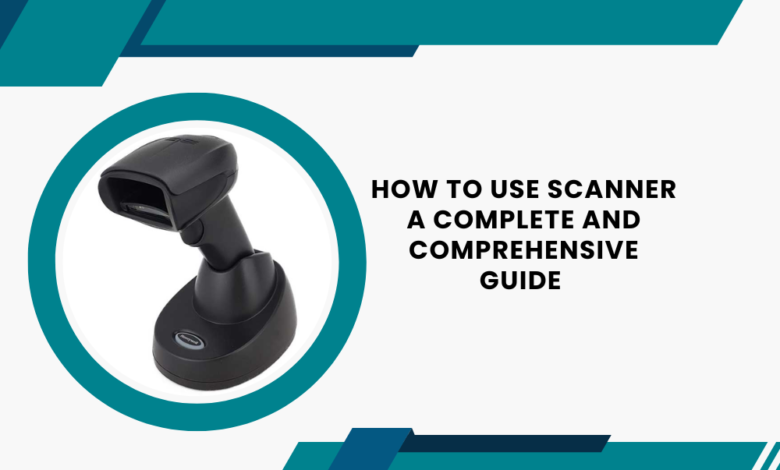
Introduction
Efficiency and accuracy are paramount during today’s fast-paced business environment, . Scanners, particularly those from reliable brands like Honeywell, play a crucial role in streamlining processes, reducing errors, and enhancing productivity. Whether you’re new to using scanners or looking to optimize your current scanning practices, this comprehensive guide will walk you through the essential steps and best practices. We’ll explore how to use scanners effectively, focusing on Honeywell models known for their durability and advanced features.
Introduction: The Importance of Effective Scanner Use
Scanners have become indispensable tools in various industries, from retail and logistics to healthcare and manufacturing. They enable quick and accurate data capture, helping businesses maintain accurate records, manage inventory, and ensure seamless operations. However, to fully leverage the benefits of scanners, it’s crucial to understand how to use them correctly. This article aims to provide a detailed guide on using scanners, including Honeywell scanner, to help you achieve optimal performance and efficiency.
Setting Up Your Scanner
Unboxing and Inspection
The first step in using any scanner is to unbox and inspect it. Carefully remove the scanner from its packaging and check for any signs of damage. Ensure that all components, such as cables, power adapters, and user manuals, are included. For Honeywell scanners, you may also find additional accessories like mounting brackets or stands, depending on the model.
Connecting the Scanner
Once you’ve inspected the scanner, the next step is to connect it to your computer or network. Most scanners, including Honeywell models, offer multiple connectivity options, such as USB, Ethernet, Wi-Fi, and Bluetooth. Choose the connection method that best suits your setup. For wired connections, plug the USB or Ethernet cable into the corresponding port on the scanner and your computer. For wireless connections, follow the manufacturer’s instructions to pair the scanner with your network.
Installing Drivers and Software
Before you can start using your scanner, you’ll need to install the necessary drivers and software. Honeywell scanners typically come with a CD or a download link for the required software. Insert the CD into your computer or download the software from the provided link. Follow the on-screen instructions to complete the installation process. Once the software is installed, restart your computer to ensure the scanner is properly recognized.
Basic Scanning Techniques
Positioning the Scanner
Proper positioning is crucial for accurate scanning. Hold the scanner at an appropriate distance from the barcode or document, typically 6 to 12 inches for most models. Ensure that the barcode or document is within the scanner’s field of view. For Honeywell scanners, look for visual or audio indicators that signal when the scanner is at the correct distance.
Scanning Barcodes
To scan a barcode, aim the scanner at the barcode and press the trigger or scan button. Most Honeywell scanners have a built-in laser or LED light that illuminates the barcode. Ensure that the entire barcode is within the lighted area for accurate reading. Hold the scanner steady until you hear a beep or see a visual confirmation that the barcode has been successfully scanned.

Scanning Documents
For document scanning, place the document flat on a surface or feed it into the scanner, depending on the model. Ensure that the document is straight and free of wrinkles or creases. Use the scanner’s software to initiate the scan, adjusting settings such as resolution and file format as needed. Honeywell scanners often come with advanced image processing features that enhance the quality of scanned documents.
Advanced Features and Best Practices
Utilizing Honeywell Scanner Features
Honeywell scanners are equipped with a range of advanced features designed to enhance efficiency and accuracy. Familiarize yourself with these features to make the most of your scanner.
Batch Scanning
Batch scanning allows you to scan multiple barcodes or documents in a single session, saving time and effort. Enable batch scanning mode in the scanner’s settings and use it to quickly capture large volumes of data.
Smart Printing
Some Honeywell models support smart printing, enabling the scanner to process and print labels directly without the need for a connected computer. This feature is particularly useful in environments where mobility and flexibility are essential.
Omnidirectional Scanning
Honeywell scanners often support omnidirectional scanning, allowing you to scan barcodes from any angle. This feature eliminates the need to align the barcode perfectly, speeding up the scanning process and reducing errors.
Regular Maintenance and Troubleshooting
Regular maintenance is key to ensuring the longevity and performance of your scanner. Clean the scanner’s lens and housing regularly to remove dust and debris. Check cables and connections for signs of wear or damage and replace them as needed.
Firmware Updates
Keep your scanner’s firmware up to date by regularly checking the manufacturer’s website for updates. Firmware updates can enhance performance, fix bugs, and add new features to your scanner.
Common Issues and Solutions
If your scanner is not working correctly, troubleshoot common issues such as connectivity problems, incorrect settings, or outdated drivers. Refer to the user manual or Honeywell’s support resources for guidance on resolving these issues.
Enhancing Efficiency with Honeywell Scanners
Integrating with Software Systems
To maximize the efficiency of your Honeywell scanner, integrate it with your existing software systems. Many Honeywell models are compatible with popular inventory management, point-of-sale, and document management software. This integration allows for seamless data transfer and real-time updates, improving accuracy and productivity.
Training Your Team
Proper training is essential to ensure that your team can use the scanners effectively. Provide comprehensive training on basic scanning techniques, advanced features, and troubleshooting. Consider creating a user manual or quick reference guide that outlines essential steps and tips for using the scanners. Regularly update training materials to reflect any changes or new features.
Customizing Settings
Customize the scanner’s settings to match your specific needs. Adjust settings such as scan mode, resolution, and file format based on the type of barcodes or documents you frequently scan. Honeywell scanners often come with user-friendly software that allows you to create and save custom profiles for different scanning tasks.
Conclusion: Maximizing the Benefits of Honeywell Scanners
Using scanners effectively can transform your business operations, enhancing efficiency, accuracy, and productivity. Honeywell scanners, with their advanced features and robust design, offer reliable solutions for various industries. By following the steps and best practices outlined in this guide, you can ensure that you are using your scanner to its full potential.
Investing in proper setup, regular maintenance, and thorough training will help you maximize the benefits of your scanner. Whether you’re scanning barcodes in a retail environment, managing inventory in a warehouse, or digitizing documents in an office, Honeywell scanners provide the tools you need to achieve optimal performance.
With the right approach, you can leverage the power of Honeywell scanners to streamline your processes, reduce errors, and improve overall efficiency. Embrace the technology, and experience the difference that a well-utilized scanner can make in your business.
Note :- To Read More Articles Visit on- usafulnews



