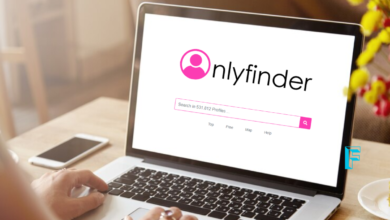An In-Depth Look at Hardware and Storage Options

In today’s digital age, having a well-optimized PC can significantly enhance your productivity, gaming experience, and overall computing performance. Understanding the various hardware components and storage options is crucial for anyone looking to build, upgrade, or maintain their PC. This guide will delve into the essential hardware components, different types of storage devices, and tips on how to choose the right parts for your needs. Storage devices and computer hardwares is the necessary for your pc , to make your shopping more easy fusion hardwares bring the opportunity for you to buy all your required components at one place.
Introduction
Building or upgrading a PC can be a daunting task, especially with the plethora of options available in the market. This blog aims to simplify the process by providing comprehensive information on key hardware components and storage devices, helping you make informed decisions to maximize your PC’s performance.
The Core Components of a PC
Central Processing Unit (CPU)
The CPU, often referred to as the brain of the computer, is responsible for executing instructions and processing data. Choosing the right CPU depends on your needs—whether it’s for gaming, professional work, or general use.
- Brands: Intel and AMD are the leading CPU manufacturers.
- Factors to Consider: Clock speed (measured in GHz), number of cores, and thermal design power (TDP).
Motherboard
The motherboard is the main circuit board that houses the CPU, memory, and other essential components. It provides the necessary connections and communication pathways between components.
- Form Factors: ATX, Micro-ATX, and Mini-ITX.
- Compatibility: Ensure the motherboard is compatible with your chosen CPU and RAM.
Memory (RAM)
RAM (Random Access Memory) is the short-term memory of your PC, used to store data that the CPU needs quick access to. More RAM allows for better multitasking and faster performance in memory-intensive applications.
- Types: DDR3, DDR4, and DDR5.
- Capacity: Measured in gigabytes (GB), with 8GB being the minimum for most modern systems.
Graphics Processing Unit (GPU)
The GPU is crucial for rendering images, videos, and animations, making it essential for gaming, video editing, and other graphics-intensive tasks.
- Brands: NVIDIA and AMD are the primary GPU manufacturers.
- Factors to Consider: VRAM (video RAM) capacity, clock speed, and power consumption.
Power Supply Unit (PSU)
The PSU converts electrical power from the outlet into usable power for the PC’s components. A reliable PSU ensures stable and efficient power delivery.
- Wattage: Determine the total power consumption of your components and choose a PSU with a bit more wattage than needed.
- Efficiency: Look for 80 PLUS certification for better energy efficiency.
Cooling System
Proper cooling is essential to maintain optimal performance and prevent overheating. There are various cooling solutions available:
- Air Cooling: Uses fans to dissipate heat.
- Liquid Cooling: Uses liquid coolant and radiators for more efficient cooling.
Storage Devices
Hard Disk Drives (HDD)
HDDs are traditional storage devices that use spinning disks to read and write data. They are known for their large storage capacities and lower cost per gigabyte.
- Use Case: Ideal for storing large amounts of data like documents, photos, and videos.
- Performance: Slower read and write speeds compared to SSDs.
Solid State Drives (SSD)
SSDs use flash memory to store data, offering significantly faster read and write speeds than HDDs. They are more reliable and consume less power.
- Use Case: Improve system boot times and application load times.
- Performance: Faster than HDDs, but more expensive per gigabyte.
NVMe SSDs
NVMe (Non-Volatile Memory Express) SSDs connect directly to the motherboard via the PCIe interface, providing even faster data transfer speeds.
- Use Case: High-performance computing, gaming, and professional applications.
- Performance: Unmatched speed and reliability, but more expensive.
External Storage Devices
External storage devices include external HDDs, SSDs, and USB flash drives. They are portable and can be used for data backup or transferring files between computers.
- Use Case: Data backup and portability.
- Performance: Varies based on the type of external storage.
Choosing the Right Components
Determine Your Needs
Identify the primary use of your PC—whether it’s for gaming, professional work, or general use. This will help you prioritize which components need more investment.
Set a Budget
Decide on a budget and allocate funds to the components that will most impact your use case. For example, gamers should prioritize a high-performance GPU, while professionals might focus on a powerful CPU and more RAM.
Research Compatibility
Ensure all components are compatible with each other. This includes checking CPU and motherboard compatibility, RAM type and speed support, and ensuring the PSU can handle the power requirements of all components.
Consider Future Upgrades
Choose components that allow for future upgrades. For example, opt for a motherboard with extra RAM slots or a PSU with a bit more wattage than currently needed.
Conclusion
Building or upgrading a PC involves understanding the various hardware components and storage options available. By making informed decisions about CPUs, GPUs, RAM, and storage devices, you can create a PC that meets your specific needs and performs optimally. Whether you’re a casual user or a tech enthusiast, this guide provides the foundational knowledge needed to navigate the world of PC hardware with confidence.